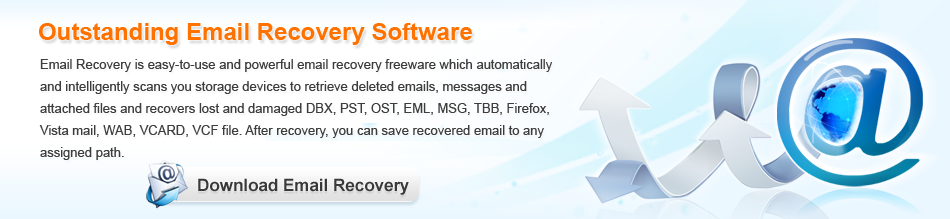Email Recovery


Email recovery software
Email is the most commonly used tool in communication on the internet. When using Email, many users may encounter the situation where important Emails are lost. We’ll analyze the situation briefly. Generally, in the process of managing Emails, three kinds of deletion operations are likely to cause Emails to be lost.
1. Deleting Emails into “Recycle Bin“, which is very common. When there are too many Emails stored in mailbox, we’ll delete some unimportant ones. But we may also delete some important Emails by accident. Fortunately, those deleted Emails in “Recycle Bin” are not deleted thoroughly. If we want to recover deleted Emails, we just need to unfold “Recycle Bin” and select and then recover the Email.
2. Deleting Emails directly instead of deleting them into “Recycle Bin“, which is also common but different from the first situation. But in the Email management tool Outlook, there is a built-in Email recovery tool. If the time of deleting Email is still in the range recognized by the tool, Email recovery can be realized easily.
3. Deleting Inbox of Outlook, which is different from the above two conditions. Some users may be confused by this kind of operation. How could it be? Many Windows users are using Outlook, which is an Email client, to receive and send Emails. But Outlook is only a tool installed on local computer. Once Outlook files are deleted, Outlook will fail to operate normally. For example, if Inbox files of Outlook are deleted, all Emails in Outlook will be lost as well. As to this kind of Email loss problem, we don’t need to worry, because Email recovery software can help us recover Outlook files. And we can visit http://www.email-recovery.biz to download the powerful Email recovery software. In order to make users to further understand the software, we’ll demonstrate how to recover deleted Outlook files.
Recovering deleted Outlook files
After installing the Email recovery software, launch it. We’ll see the following interface.

We can see all its data recovery modules from the starting interface. To recover deleted Outlook files, please click “Undelete Recovery” module.

We can see all partitions of the computer. Please select the one where the deleted Outlook files were and click “Recover” to search for lost files in the partition.

Fid and check the files to be recovered and then click “Save Files” to store recovered files.
Through so simple operations, we have recovered deleted Outlook files successfully. If you also want to recover your lost Emails, please download this Email recovery software.