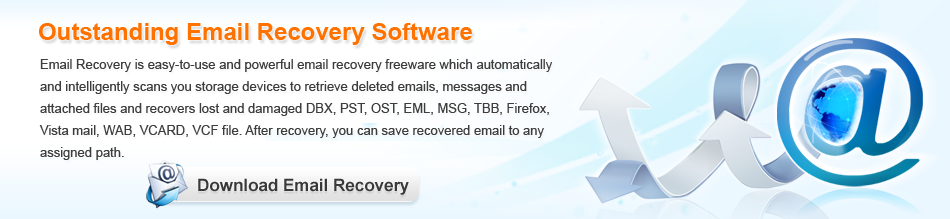Email Recovery


Outlook recovery software free
Outlook is one component of Microsoft Office software suit, having many functions. We can use it to receive and send emails, manage contact information, record logs, plan schedules and assign tasks. When we are going to receive, send and manage emails, we don’t have to log in web-mailbox frequently and can realize the operations after launching Outlook. Certainly, we are supposed to do some email account settings in advance.
Outlook brings us much convenience. But when we are using it, exceptional situations may take place. For example, when some files of Outlook are damaged, the program may fail to run normally, or emails may be lost as well. What should we do to settle the problems? At this time, free Outlook recovery software is the best solution. We can perform normal email management operations after recovering lost Outlook files. Many users may not be familiar with Outlook recovery software, so we’ll introduce it briefly.
Features of Outlook recovery software
Outlook recovery software is a kind of data recovery software which provides data recovery solutions to data loss problems caused be soft damages, thereby recovering lost data. For example, data loss problems resulting from deleting data, formatting partition, deleting partition or logical partition damaged caused by virus attack all belong to soft damages. For users’ in-depth understanding of data recovery software, we’ll show how to recover lost Outlook files.
Recovering lost Outlook files
Before recovering lost Outlook files, please visit http://www.email-recovery.biz to download the free Outlook recovery software and then install it. Launch it and we’ll see the following interface.

After launching the free Outlook recovery software, we can see the above starting interface. We can see all data recovery modules possessed by it. Different modules can be used according to practical data loss situations. For example, if Outlook file loss problems are caused by that partition is logically damaged because of virus attack, “Damaged Partition Recovery” module should be employed.

After clicking the module, we can see all computer partitions. At this time, select the logically damaged one and click “Open” to view partition data.

In this interface, we can use “Find file” tool to look for the desired data quickly. After finding the files that will be recovered, check them and click “Save Files” to recover them.
Through the above simple operations, we have recovered lost Outlook files from logically damaged partition. If you are still agonizing over data loss problems on computer, please download this professional data recovery software to recover lost data.