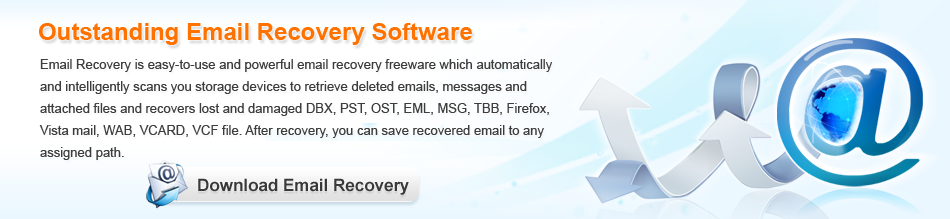Email Recovery


recover deleted email
In the process of using computer, if users delete important emails from Windows 7, how to recover deleted emails?
Solution:
1. If emails are deleted by using “Delete” command and Recycle Bin is not emptied, users can recover deleted emails from Recycle Bin.
2. If Recycle Bin is emptied or users deleted emails by using “Shift” + “Delete“, powerful email recovery software can be used to recover deleted emails from Windows 7.
3. If deleted emails have been overwritten by new data, users have to resort to professionals in order to recover the un-overwritten ones.
Powerful email recovery software
If users want to timely and effectively recover deleted emails from Windows 7, a piece of powerful email recovery software is recommended. Users can visit http://www.email-recovery.biz/ to download it freely. This free email recovery software is perfectly compatible with all common Windows operating systems including Windows 7. Of simple operations and powerful functions, it can realize almost all email recovery tasks, for example, recovering deleted emails, recovering emails from formatted partition and deleted partition. Seen from this, this free email recovery software can solve almost all email loss problems in Windows 7.
How to recover deleted emails with the free email recovery software?
Before recovering deleted emails from Windows 7, users should download this free email recovery software and install it to the computer. After the preparation, launch it and users will see its starting interface, as follows.

Seen from the above interface, this powerful email recovery software consists of several data recovery function modules that are able to realize email recovery work in many situations. And if users desire to recover deleted emails from Windows 7, “Undelete Recovery” module should be used. The main procedures are shown bellow.
1. Click “Undelete Recovery” module.
2. Select the partition where the deleted emails were and click “Recover” to scan it.
3. Find and check the emails that will be recovered and click “Save Files“.
4. Click “Browse…” to set save path and then click “OK” to finish recovering deleted emails.
Do you also want to recover deleted emails from Windows? If so, please download this powerful email recovery software and use it to recover deleted emails.